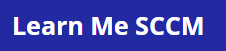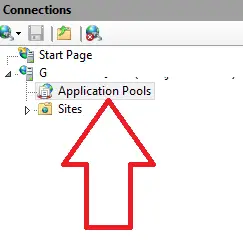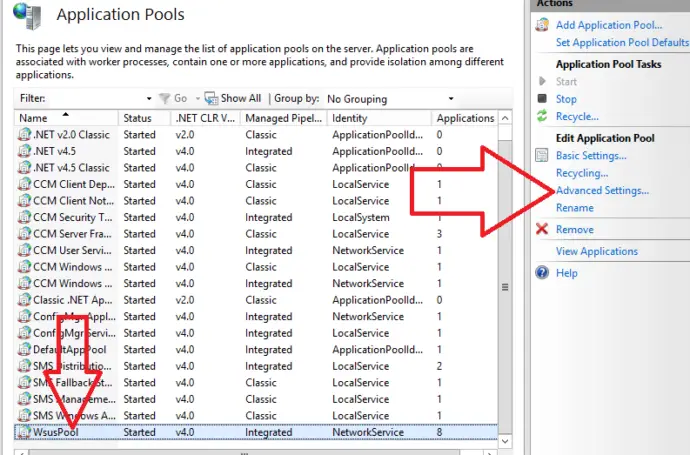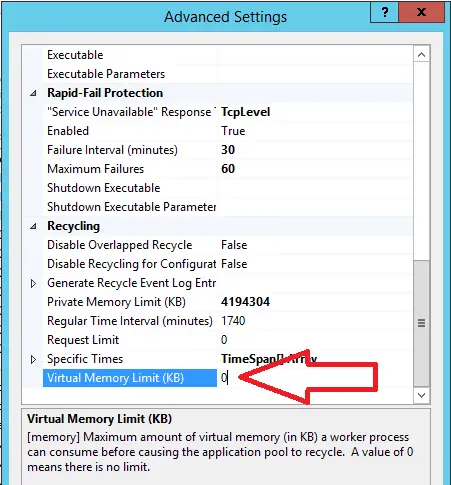Today I was investigating an issue with WSUS not downloading the latest windows updates.
The first thing I checked was the WSUS Update Services console, When I opened the console I got the below error
An error occurred trying to connect to the wsus server. This error can happen for a number of reasons. Check connectivity with the server. Please contact your network administrator if the problem persists.
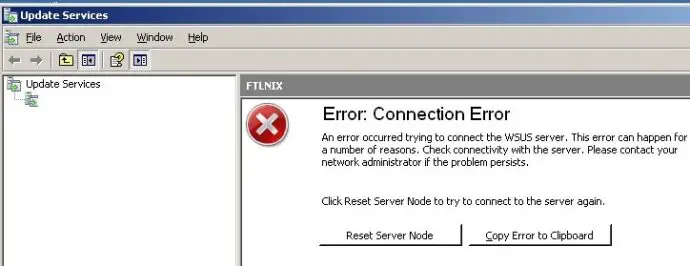
Then a message asking to reset server node to try to connect to the server again.
I opened Internet Information Services (IIS) on the server where WSUS is installed and I could see under ServerName \ Application Pools the WsusPool was in stopped status. I started the WsusPool application pool and I could open WSUS again.
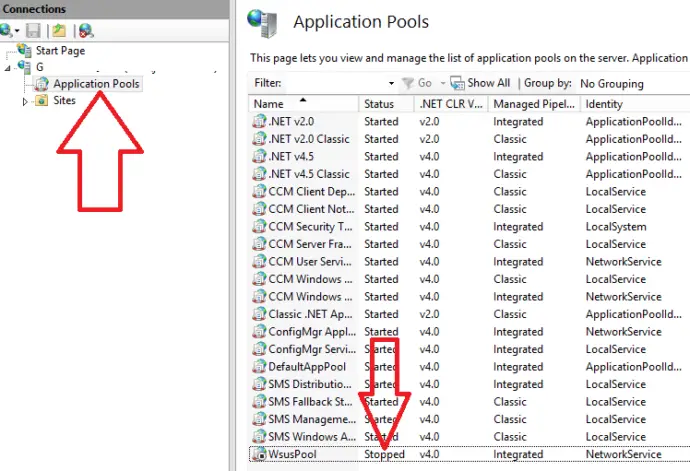
After a few hours I tried to access WSUS again and the error came back. I checked the WsusPool and it had stopped again. I restarted a few times and I noticed the WsusPool application pool keeps stopping. I rebooted the server hoping that would resolve the issue, But it did not. I also ran
How To Fix WSUS Application Pool Keeps Stopping
The WSUS application pool keeps stopping because of an issue with the allocated virtual memory limit to the IIS application pool. You will need to increase this limit to 1.8gb (1843200) or 4gb (4194304) then restart IIS for the setting to take affect.
To make the changes needed follow these steps
- Open Internet Information Services
- Click on Servername then Application Pools

- Scroll to the bottom and left click on WsusPool to select it, then click on advanced settings in the right hand column

- Scroll down to the bottom and click on Virtual Memory Limit

- If the value is 0 this means no limit. On my server it was set to 0, I changed this to 4194304 (4gb) and this resolved my issue. Looks like there was a bug with having the setting set to 0
- Click on ok to close the advanced settings screen
- Right Click on WsusPool and select recycle
- Next you will need to restart the Wsus Server service, or restart your server
- Open the WSUS console again and you should not receive any errors
If your virtual memory limit is not set to 4194304 (4gb) I highly recommend setting it to this as I have seen a low memory limit set here also bring down the WsusPool. The default virtual memory limit set is usually 1843200 (1.8gb)