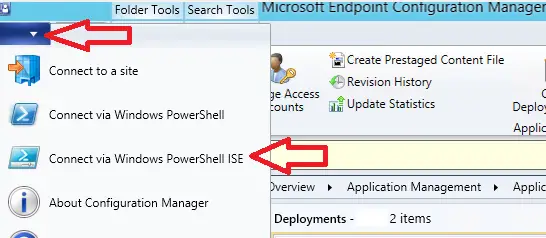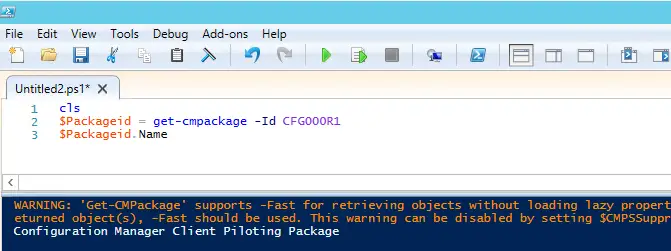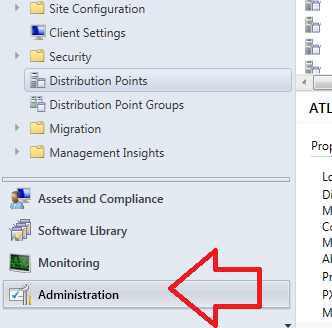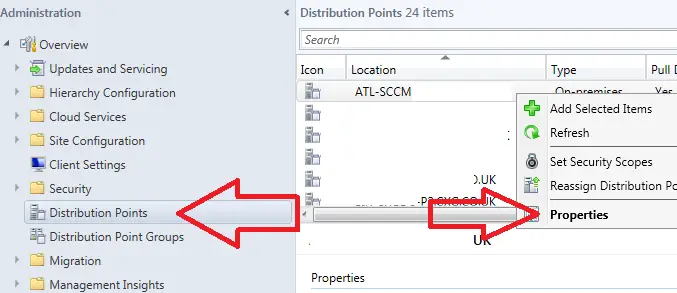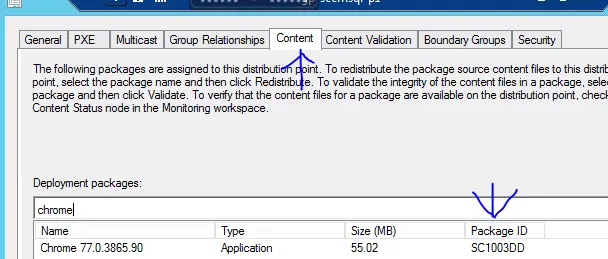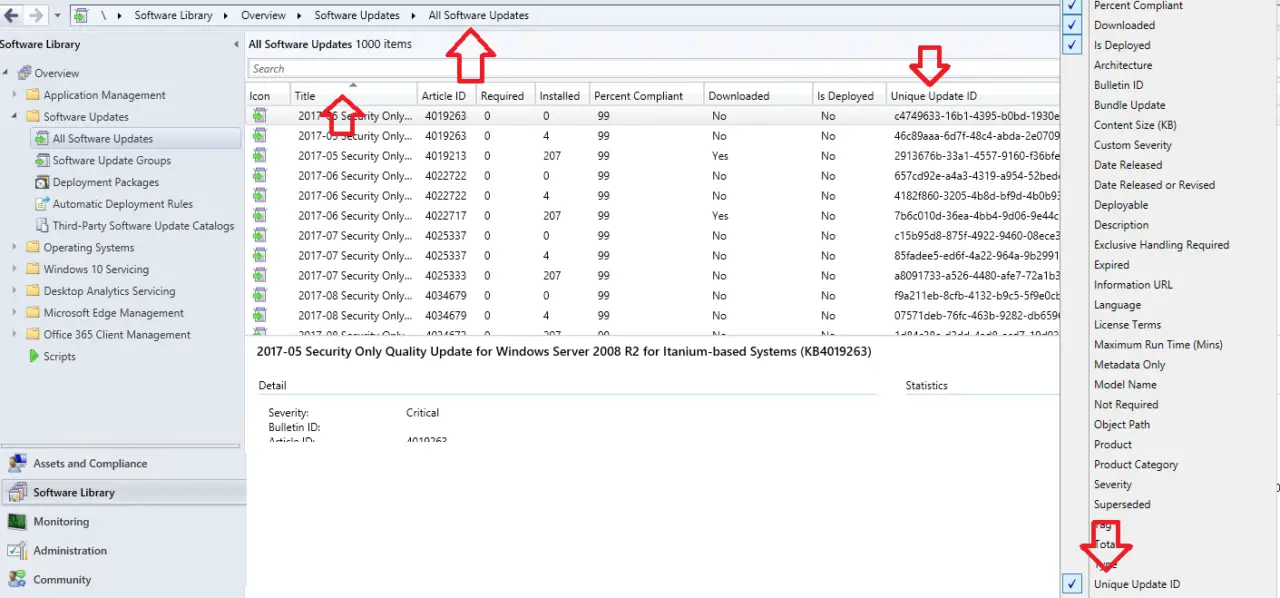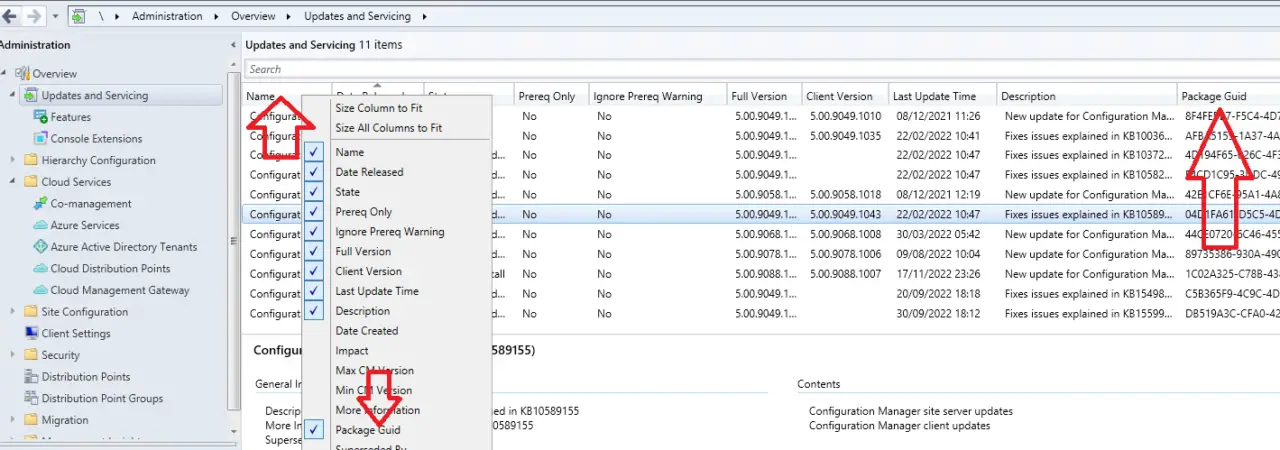In this article I will show you how to find a SCCM package by its package id in the SCCM 2012 console. Today I was troubleshooting a task sequence deployment it failed because package ID SC1002CA was not available on the distribution point.
I thought it would be easy to find what application the package id was referring to. I started by looking in the software library and I could not locate it anywhere in there. After spending a few minutes in the console I managed to locate what I was looking for, but it was not in the location I expected it to be.

Via Powershell
If you know what the package id is you are looking for then powershell is the easiest way to find out the name of the application or package. To use powershell to find the package name do the following
- Open ConfigMgr console
- In the top left of the console click on the down arrow then Connect via Windows PowerShell ISE
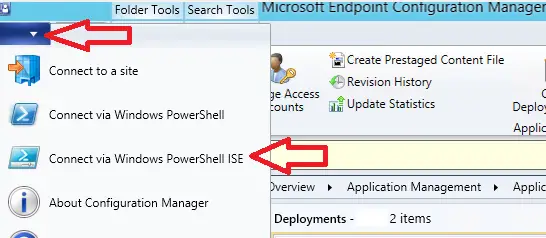
- In the powershell application enter the below code
$Packageid = get-cmpackage -Id CFG000R1
$Packageid.Name - Replace CFG000R1 with the package id that you want to find
- Run the powershell script
- The package name will now show, in the example below the package id CFG000R1 is for the application “Configuration Manager Client Piloting Package”
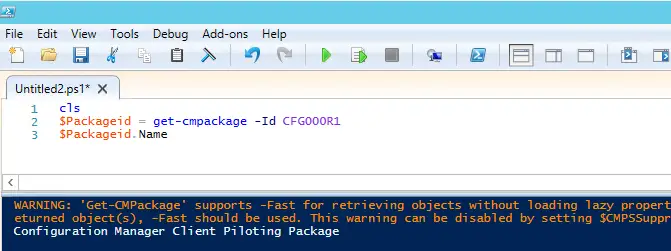
- If you want to see all information about the package you can run get-cmpackage -Id CFG000R1
Via Distribution Point Properties
The easiest way to find a package by its package id” in the SCCM 2012 console is to check the properties of a distribution point. To check this follow these steps
- Open the System Center Configuration Manager console
- In the left hand side menu click on “Administration”
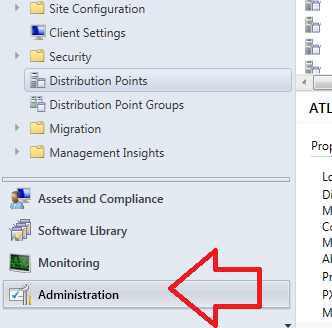
- Now click on distribution points then right click on a distribution point and select properties
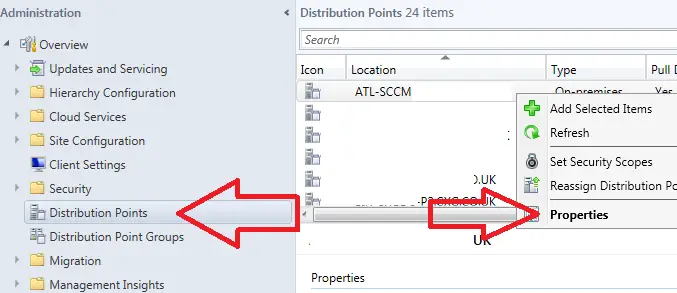
- click on the content tab, then search for the application name (Below I will use chrome as an example) the package id will be shown on the right hand side.
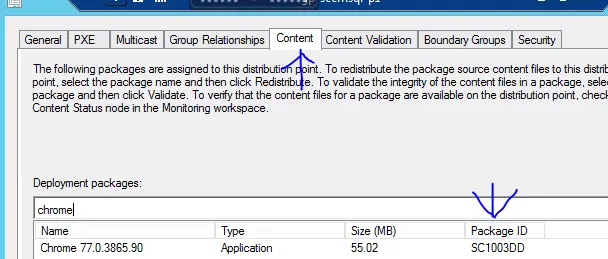
Via Monitoring > Content Status
You can also find an application or package by its id via the monitoring tab. This method will give you the most information about the package as it will display the following information
- Package ID
- Package Name
- Package Type
- Date Created
- Distribution Status
To find the package id in the monitoring tab follow these steps
- Open ConfigMgr console
- Go to \Monitoring\Overview\Distribution Status\Content Status
- In the search bar enter the package id and hit search
- In the results you will see the required package

How To Find Unique Update ID Of A SCCM Software Update
If you are troubleshooting downloading of software updates via SCCM then you might require to find out the Unique Update ID of a software update.
If you are troubleshooting software update issues on clients you will need to look in to the following logs.
- C:\Windows\CCM\Logs\CAS.log
- C:\Windows\CCM\Logs\ClientLocation.log
- C:\Windows\CCM\Logs\CIDownloader.log
- C:\Windows\CCM\Logs\DataTransferService.log
- C:\Windows\windowsupdate.log
- C:\Windows\CCM\Logs\UpdatesHandler.log
- C:\Windows\CCM\Logs\UpdatesDeployment.log
- C:\Windows\CCM\Logs\WUAHandler.log
In some of the logs you might see issues and a Unique Update ID which is causing the issue, Using the below steps you can find out what the Unique Update ID of a software update is
- Open ConfigMgr console
- Go to \Software Library\Overview\Software Updates\All Software Updates
- In the toolbar right click and it will open the menu on the right hand side as shown below
- Tick “Unique Update ID”
- The column Unique Update ID will now show
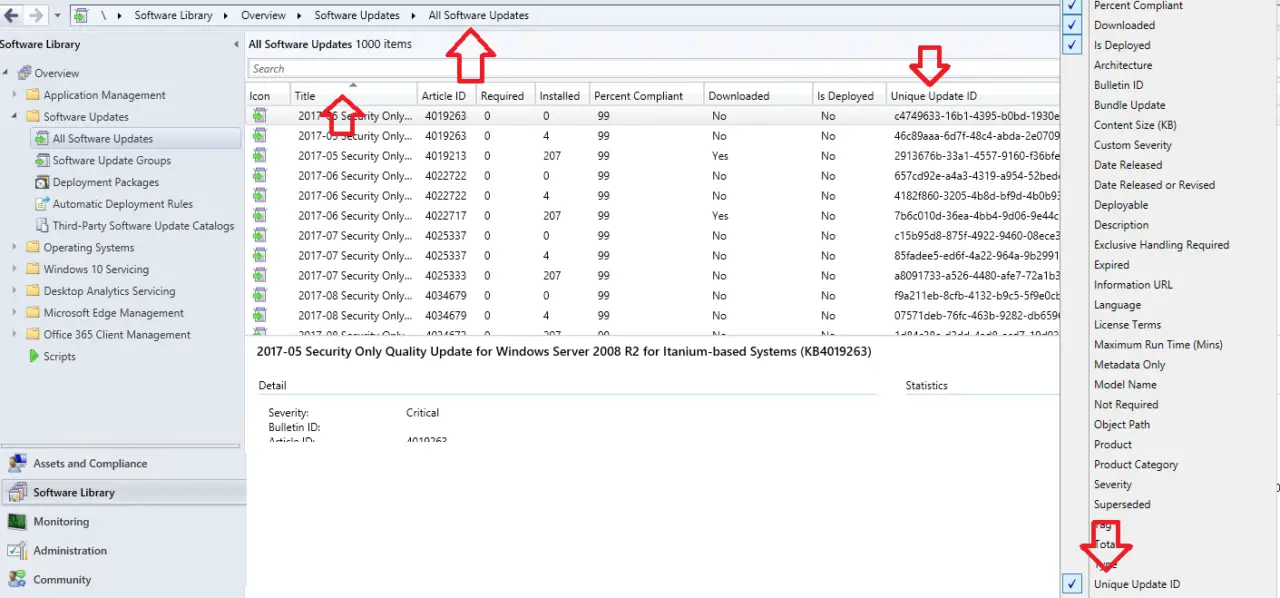
How To Find GUID Of A SCCM Update
All SCCM updates and servicing have their own GUID, By default it is hidden, Below I will show you how you can enable it to show.
Typically SCCM updates download and install with no issues. But if an issue does appear you might need the GUID of the update to resolve the issue.
To find the GUID of an SCCM update do the following.
- Open ConfigMgr console
- Go to \Administration\Overview\Updates and Servicing
- Right click in the toolbar next to name
- Select Package Guid from the drop down menu
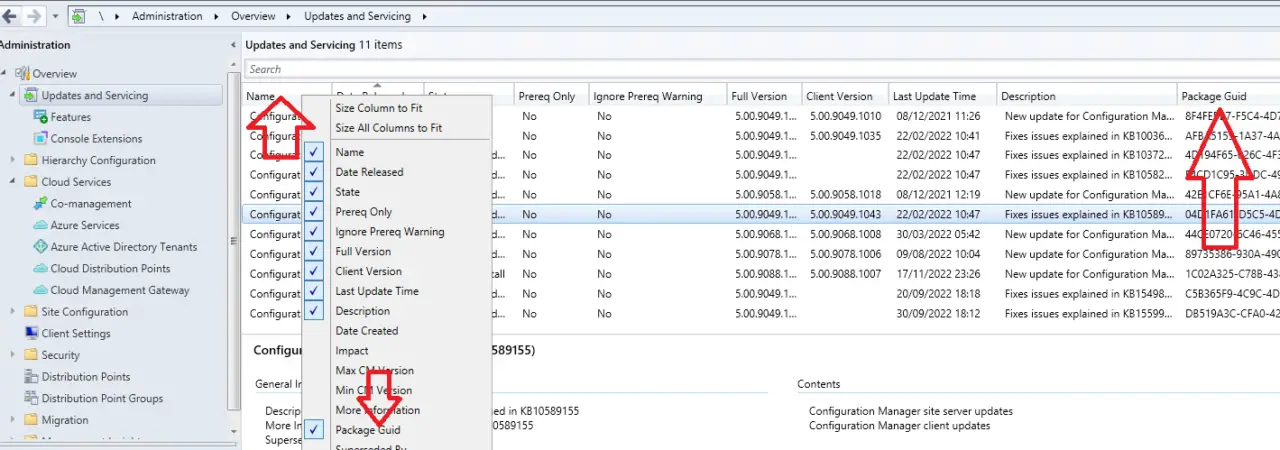
- The Package Guid will show on the right hand side

Hello, I am the owner of this site. I have 25+ years experience of IT. Check us out on the below social platforms.