The blue screen error, ( driver_irql_not_less_or_equal ), is one of the most common blue screen of death screens you will encounter on your computer.
You will see this blue screen error on any computer, PC, Laptop and on any version of microsoft windows.
I will show you how to resolve the blue screen error ( driver_irql_not_less_or_equal ) in microsoft windows.
What Causes driver_irql_not_less_or_equal
This main cause of the blue screen error driver_irql_not_less_or_equal is usually device drivers, but it can also be caused by many other things including, corrupt system files, memory write issue, network drivers, corrupt windows boot drive, hardware, virus, and many more things.
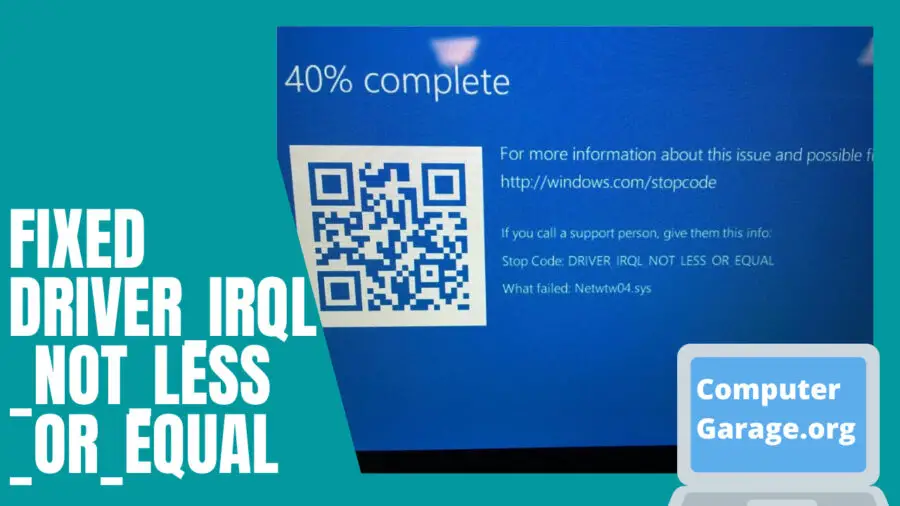
When the blue screen error “driver_irql_not_less_or_equal” appears we are given all the information we need to troubleshoot and fix this issue.
Please Nore : I created the below youtube video which shows you everything in this article.

1 . Identify The Stop Code
Step 1 is to identify the stop code on the blue screen of death page.
Bellow the stop code is (driver_irql_not_less_or_equal), which you can see in the below picture.
Looking at the microsoft web site that the driver_irql_not_less_or_equal stop code is related to a kernel-mode driver that attempted to access a pageable memory at a process IRQL that was too high (Which is usually because of a device driver).
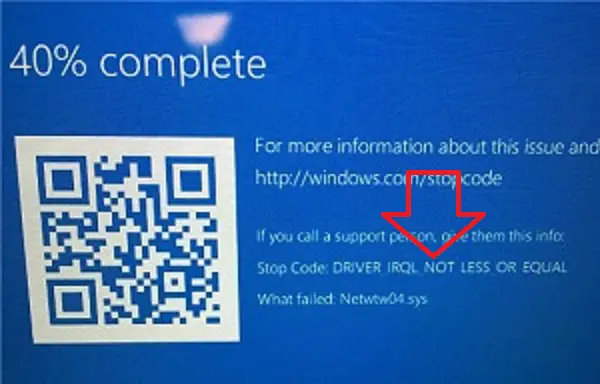
2. Identify What Failed
We now need to look next to What Failed : To see which file caused the crash. In the screenshot below we can see the “netwtw04.sys” caused this crash.
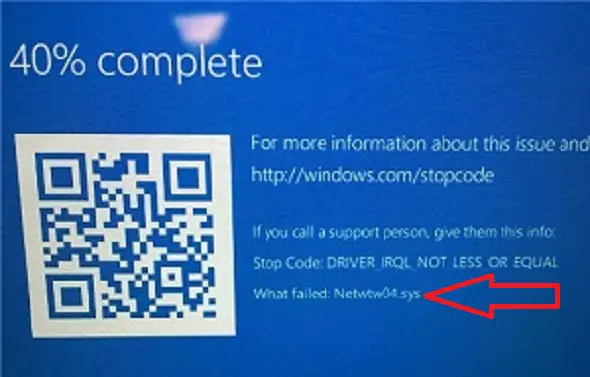
We now need to find out what driver uses this file, if you google the file name you will be able to find out. I can see this file belongs to the intel network driver.
Below is a list of the most common files that cause this blue screen error driver_irql_not_less_or_equal on Microsoft Windows.
File Name : netwtw04.sys
Driver : Intel Network WAN
File Name : igdkmd64.sys
Driver : Intel(R) HD Graphics 4000
File Name : atikmdag.sys
Driver : ATI Display Driver
File Name : NDIS.SYS
Driver : Network LAN
File Name : storahci.sys
Driver : Microsoft AHCI controller
File Name : Netio.sys
Driver : NVIDIA network adapter
File Name : amdsata.sys
Driver : AMD Sata
Fixing driver_irql_not_less_or_equal
Now we know the stop code and what caused the stop code (The filename) we can now fix the issue on your computer.
The driver_irql_not_less_or_equal blue screen of death crashes on your computer are resolved by uninstalling and re-installing the device drivers, I will show you how to do that below.
I have also listed all the other fixes for this issue that have worked for me in the past.
Re-install Device Drivers
In the previous step we found out which device driver was causing the crashes, We need to check what version of the driver we currently have installed then check the internet to see if there is an updated driver we can download and install.
To do this follow these steps.
- On your computer click on the windows start menu and type in Device Manager and hit enter.
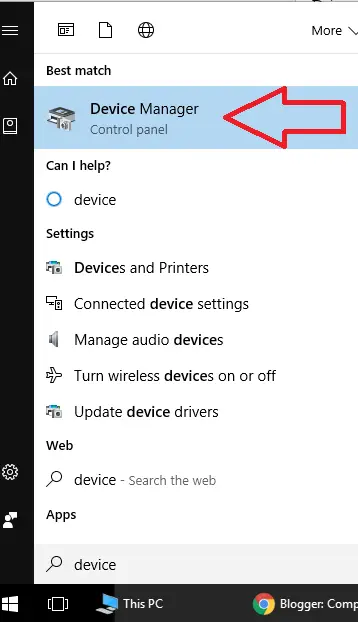
- Next find the device you are looking for and right click on it and select properties.
- Then in the window that pops up click on the driver tab and take a look at the number next to the “Driver Version” Below we can see my Broadcom 802.11 Network Adaptor is using driver version 7.35.333.0.
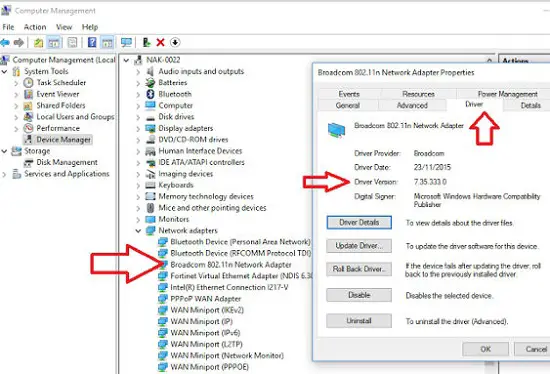
- Now visit the Broadcom website to see if there is a newer driver we can download and install on your computer.
- If there is a newer version download the driver and install on to your system.
- Reboot your system and hopefully the issue is now resolved. If not resolved continue to the next step.
- We now need to uninstall the current drivers and re-install. Go in to device manager and find your device, Now right click on the device and click on uninstall. This will now uninstall the driver from your system.
- When the uninstall has finished reboot your machine, then re-install the driver. If not resolved continue to the next step.
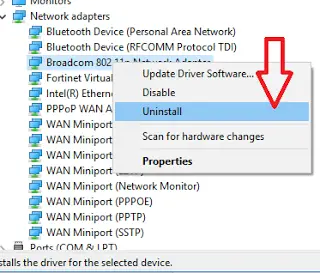
- If you are Still having blue screen error crashes then uninstall the driver again, see if you can download an older version of the driver for your hardware. It is possible the latest newest driver has a bug that causes the driver_irql_not_less_or_equal crashes.
- Install the older driver and restart your machine.
Corrupt Operating System Files
If your computer has corrupt operating system files then your microsoft windows will most likely be frequently crashing to a blue screen error screen.
To fix the corrupt system files, we can use a microsoft windows built in tool called chkdsk which will check all the system files, on your computers hard drive and it will fix any corrupted files it finds.
To run the chkdsk tool on your computer follow these steps
- Click on the windows 10 start menu and type in CMD then right click on command prompt and right click the mouse and select “Run as administrator”
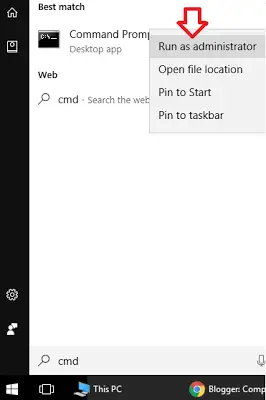
- A black window will now open, in this window type in CHKDSK C: /f /r you will then get prompted y/n type in y and hit enter.
- Your system will now reboot and run the CHKDSK, This program could take 20 minutes to 2 hours to run.
- When your computer boots back in to microsoft windows monitor if the blue screen comes back again. If it does continue to try the next fix.
Hardware Issues
The ( driver_irql_not_less_or_equal ) errors can also be caused by hardware issues in your computer.
To fix the hardware issue try the following
- Remove any external devices connected to your machine (Printers, scanners and so on)
- Remove any USB hard drives / sticks that are connected
- Remove any recently installed hardware
- Reseat all the memory modules in your system
- Make sure the CPU fan is connected properly
Virus / Malware
It is possible you have a virus on your system which is causing this driver_irql_not_less_or_equal blue screen error.
Make sure your local virus scanner is updated and run a full system scan. When the scan has finished run a second online virus scan, I find this scanner very good.
If you don’t have any virus scanner installed I highly recommend the free version of AVG.
Run a SFC Scan
This scan will check all of the windows 10 operating system files or issues and will fix if it finds any.
To run this scan click on the windows 10 start menu and type in CMD then right click on command prompt and right click the mouse and select “Run as administrator” In the black window type in SFC /scannow and hit enter
Run a dism/online/cleanup-image Scan
This scan will check all of the windows 10 operating system updates / hotfixes and will fix if it finds any. To run this scan click on the windows 10 start menu and type in CMD then right click on command prompt and right click the mouse and select “Run as administrator” In the black window type in dism/online/cleanup-image and hit enter
Fixing Specific Stop Codes For driver_irql_not_less_or_equal
When your computer crashes to a ( driver_irql_not_less_or_equal ), blue screen error it can show a stop code which will help us to identify a fix.
Listed below are all the stop codes I have seen and how to fix them
0x000000d1
If your computer crashes to a stop code showing the error 0x000000d1 then this could be because you have installed microsoft windows hotfix kb2738401 This hotfix is known to cause this error.
To resolve simply remove the kb2738401 hotfix from your system
0x00000001
The stop code 0x00000001 indicates that a driver caused your computer to crash. The most likely driver is the network driver.
To resolve uninstall the existing network driver then install a newer version of the driver which you can download on the internet.
How To Prevent driver_irql_not_less_or_equal
There are many things that we can do to prevent the blue screen error, ( driver_irql_not_less_or_equal ) which I will cover below
Keep Device Drivers Up to Date
Once a month check all your device drivers and install any updates you might find. You can do this manually or automatically via a driver update software.
Manual Method
- Identify the manufacturer and model of the device for which you want to update the driver.
- Visit the manufacturer’s website and go to the support or downloads section.
- Look for the latest driver available for your specific device and download it.
- After downloading, run the installer and follow the on-screen instructions to install the updated driver.
Third-Party Driver Update Software
there are several third-party software applications available that can help you automate the driver update process. Some popular examples include Driver Booster, Driver Easy, and Snappy Driver Installer. These tools scan your system, identify outdated drivers, and provide a convenient way to update them.
Install Latest Microsoft Windows Updates
- Press the Windows key + I to open the Settings app.
- Click on “Update & Security.”
- In the left sidebar, select “Windows Update.”
- Click on “Check for updates.” Windows will search for and download the latest microsoft updates for your system.
- Install all updates by following the on-screen instructions.
– Make sure the latest service pack is installed for your windows 10 system. It is possible the service pack includes a fix for the stop code crash you are getting
Update Anti Virus
Make sure your anti virus software is regularly updated by clicking on “Check for updates” and make sure the updates are installing correctly.
Frequently Asked Question
IRQL stands for Interrupt Request Level. It is a mechanism used by the Windows operating system to prioritize and manage hardware interrupts. Each device connected to a computer system can send hardware interrupts to request the processor’s attention for performing specific tasks.

Hello, I am the owner of this site. I have 25+ years experience of IT. Check us out on the below social platforms.
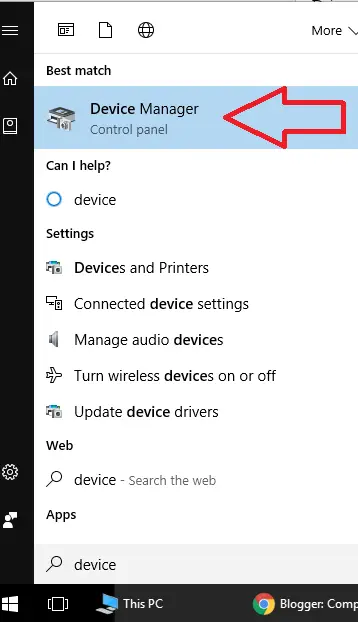
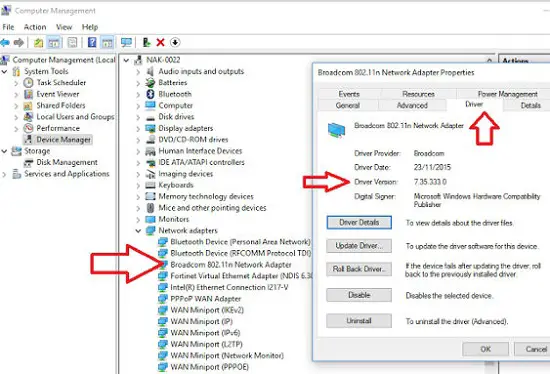
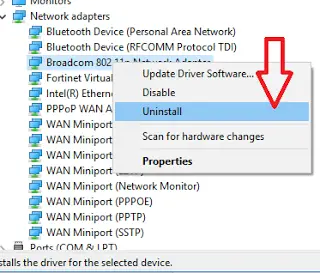
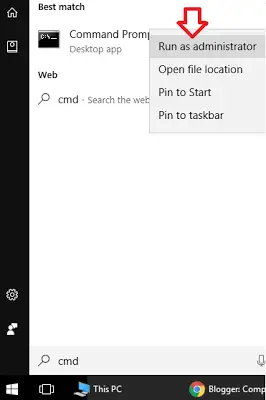
I had a similar problem. Everything was cured by changing the mood of the network card (Qualcomm Atheros AR8151 PCI-E). Max IRQ per second: 5000 -> 6500, Receive buffers: 512 -> 1024.