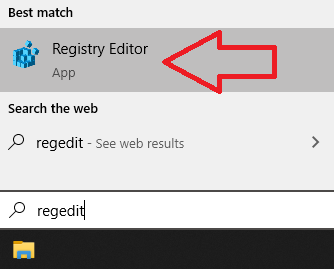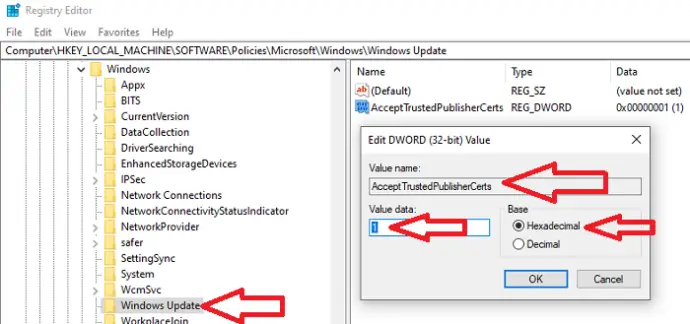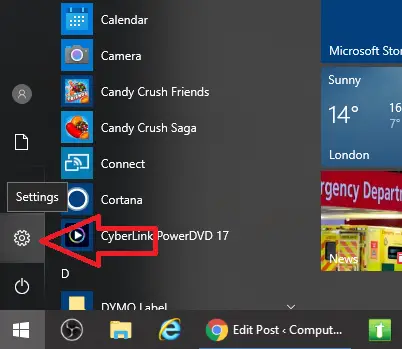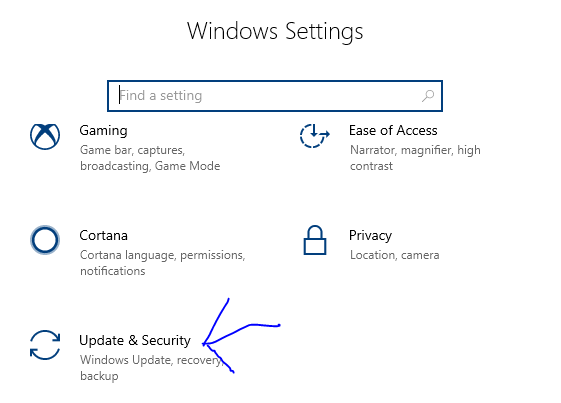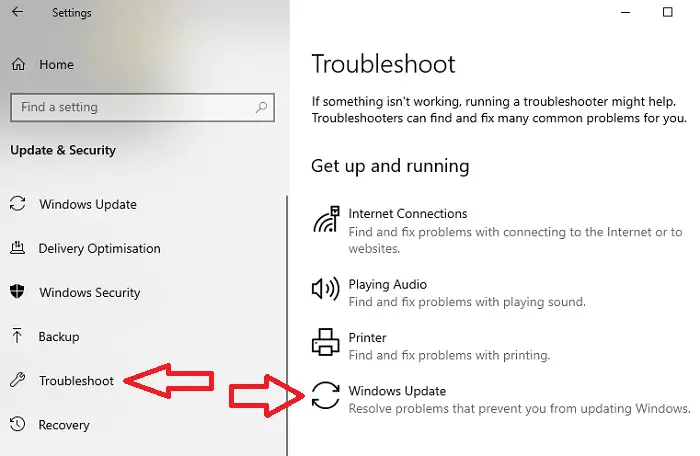In this article I will show you how to fix the error code 0x800b0109 you are getting when you are trying to install the latest windows updates or latest feature release on windows 10.
You will see the error when you try to install the latest windows 10 updates and you will see an error like the one below.

Why Does The Error Code 0x800b0109 Appear?
The error code 0x800b0109 shows because A certificate chain processed, but terminated in a root certificate which is not trusted by the trust provider
This means that the update you are trying to install has a certificate / security assigned to it and it needs to be trusted by the client (Machine installing the update) in order to be installed.
Some times the client does have the required certificate / security install on the machine but still see the error, I will show you below how to resolve this.
Ways to Resolve the Error Code 0x800b0109 on Windows 10
I have a few methods to resolve the error code 0x800b0109 on windows 10 which are listed below.
Fix 1 : Allow Signed Updates Via Registry
In order to install windows updates on your machine a setting called “Allow Signed Updates” needs to be enabled. To enable this setting do the following.
- Click start and type in regedit and hit enter
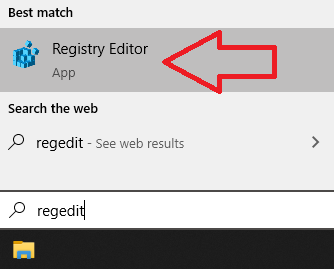
- If you are prompted by the user account control click yes
- Browse to HKEY_LOCAL_MACHINE \ Software \ Policies \ Microsoft \ Windows \ Windows Update
- Right click on the Windows Update folder and click on new > DWORD (32-bit) value
- Name the value AcceptTrustedPublisherCerts then double click on it and make sure hexadecimal is selected and enter 1 as the value data
- Click ok
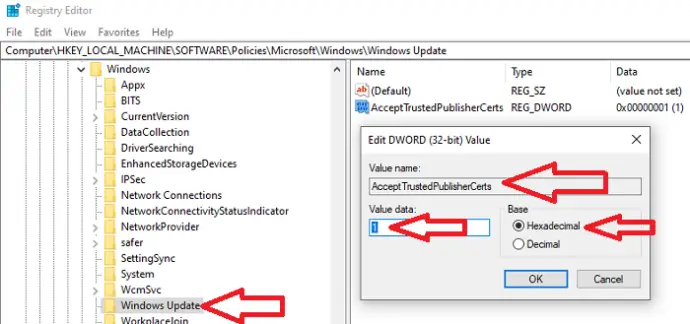
- Close down the registry editor application
- Restart your machine
- Run the windows update application again
- If you still get the error code 0x800b0109 continue to the next step
Fix 2 : Run The Windows Update Troubleshooter Application
If you are still having issues windows 10 comes with a built in windows update troubleshooter tool, which we can use to resolve this issue.
To run this tool do the follow steps.
- At the windows 10 desktop
- Click start and click settings (Cog Icon)
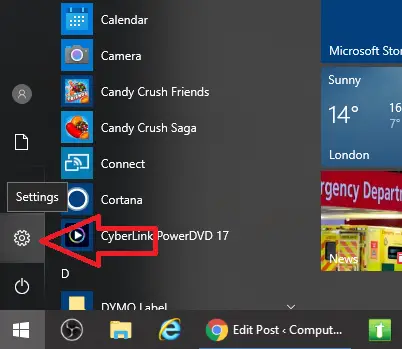
- Click on update & Security
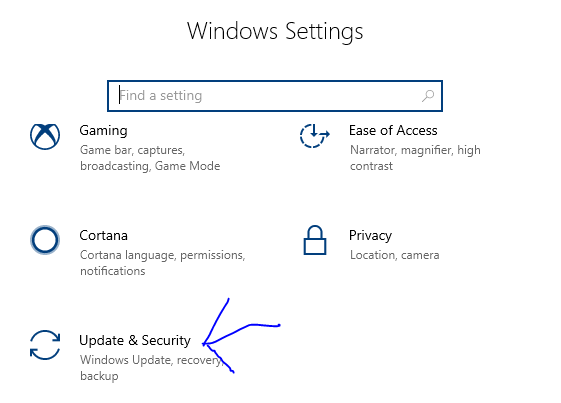
- In the left hand side menu click on troubleshoot, then click on windows update then Run the troubleshooter
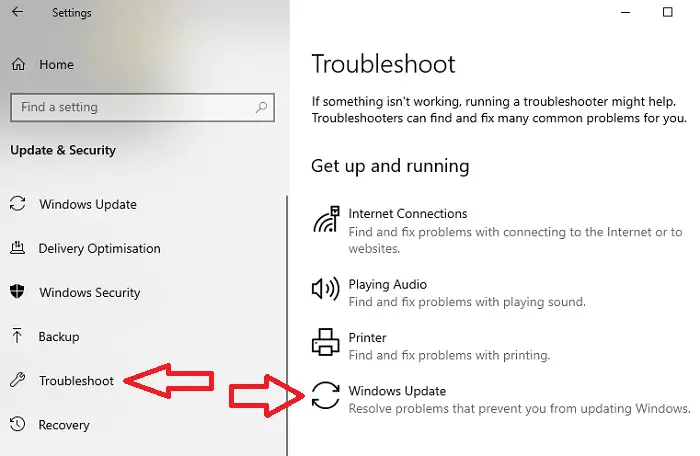
- The troubleshooter tool will now check your system, when prompted click Apply this fix
Fix 3 : Install The Update Manually
Its possible to resolve this error by manually downloading and installing the troublesome update. To do this follow these steps
- Manually run windows updates
- Click Start > Settings > Select Update and Security > Click Windows Update tab > Click check for updates
- The windows updates will now download and install
- If an update errors with the error code 0x800b0109 it will look like in the picture below

- Looking at the picture we can see that the update “Definition Update for Windows Defender – KB2267602” failed to install
- We need to grab the KB number in this error which is KB2267602 (Your KB number will probally be different)
- Head over to Microsoft Update Download Catalogue
- Search for the KB number
- Download the update to your system
- Double click on the file to install the update
- Once the update has been installed restart your machine
- Run windows update again and install all updates
Fix 4 : Use The DISM Tool
We can use the windows 10 tool called DISM (Deployment Image Servicing and Management) to check the windows 10 operating system files and fix any errors it finds. To run this tool do the following.
- Click Start and type in cmd, then right click on command prompt and select run as administrator
- In the black window type in the below two commands and hit enter
- dism.exe /online /cleanup-image /scanhealth
- dism.exe /online /cleanup-image /restorehealth
- The tool will scan your windows 10 machine and will automatically fix any errors that could be causing the Error Code 0x800b0109
- Once the tool has finished scanning your machine restart your system
- Run windows update again
Fix 5 : Rebuild The Windows Update Cache
It is possible that a cached windows 10 update file is causing the 0x800b0109 error. To reset the windows 10 update cache do the following.
- Click Start and type in cmd, then right click on command prompt and select run as administrator
- In the black window type in the below commands in bold one by one and hit enter
- net stop wuauserv
- cd %systemroot%\SoftwareDistribution
- ren Download Download.old
- net start wuauserv
- net stop bits
- net start bits
- net stop cryptsvc
- cd %systemroot%\system32
- ren catroot2 catroot2old
- net start cryptsvc
- Restart your machine
- Run windows update again
Third-Party Updates Fail to Install with Error 0x800b0109 in SCCM
I have also seen this issue with using SCCM to install third-party updates such as Adobe Reader and 7zip. The error I saw on the client machines was as follows.
When I clicked on more information I saw the error 0x800b0109(-2146762487)

To fix this error you will need to reapply the SCCM and WSUS certificate to the Trusted Root and Trusted Publishers certificate stores on all of your client machines that are installing third-party updates.
I redistributed the certificates via group policy.
Scan Failed With Error 0x800b0109
The last error message I have seen that I want to cover off is scan failed with error 0x800b0109. I have seen this error a few times in windows 10 when you go in to windows updates and you click on check for updates.
The error will show and your machine will not check for windows updates. In this case fix 1 should work to resolve this.
Conclusion
I have gone through all of the fixes that I can think of for this error. I have seen it many times at my work place and have plenty of experience in fixing this error.
If you are getting the error 0x800b0109 when running windows updates and the fixes in this guide have not worked then leave a comment below and I will try to help you fix this issue.

Hello, I am the owner of this site. I have 25+ years experience of IT. Check us out on the below social platforms.