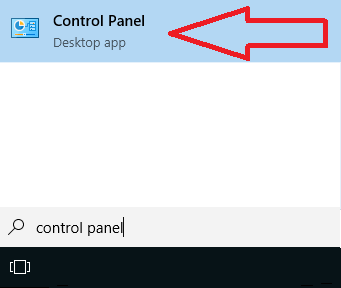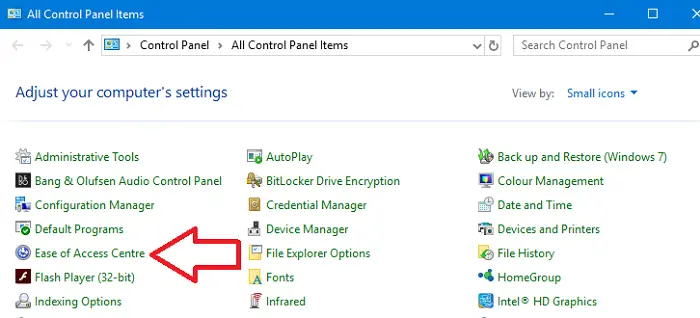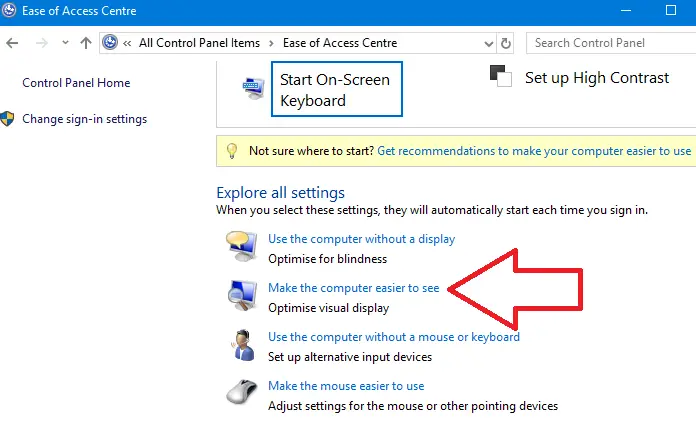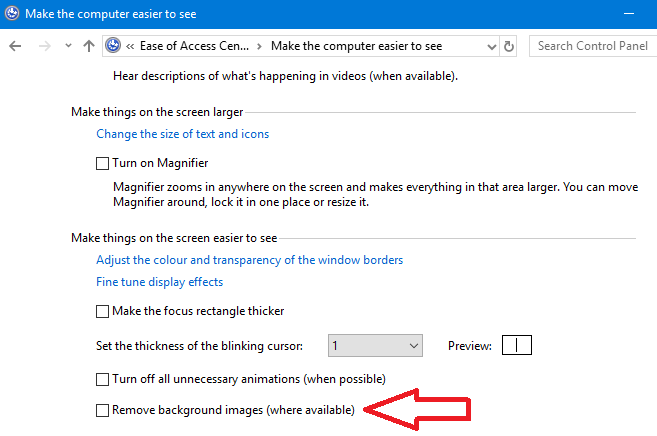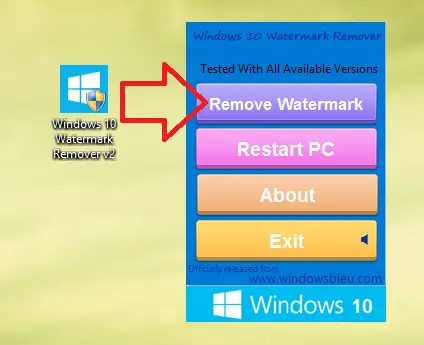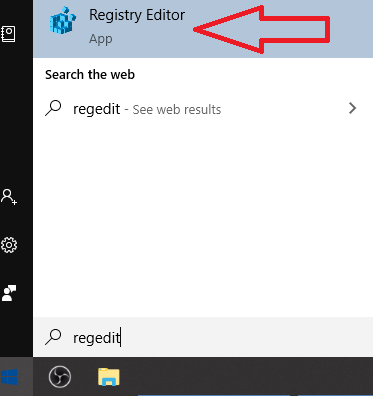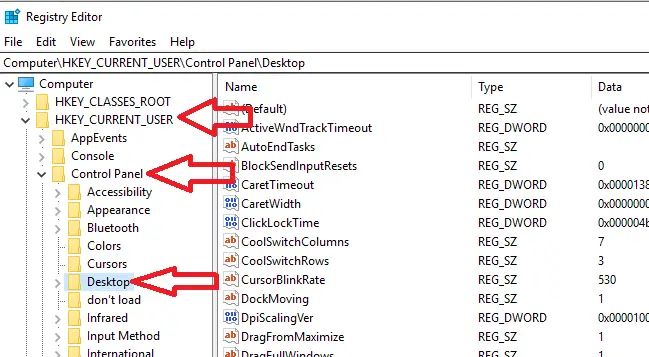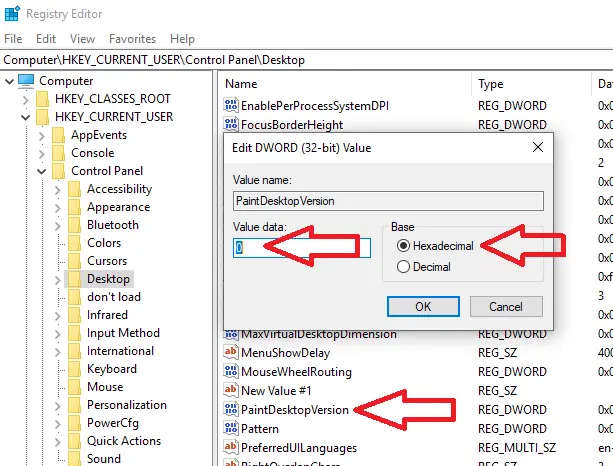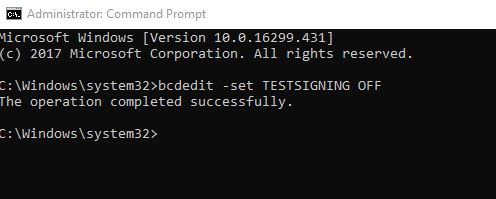Are you looking to remove the Activate Windows 10 Watermark that is showing on your desktop Like in the picture below?
Below I have 7 different ways that you can get rid of this message from the bottom right corner of a windows 10 machine.

This message is displayed on your desktop to remind you to activate your windows 10 system. To activate windows 10 you will need a valid product key which you can purchase from Amazon or directly from Microsoft.
In this article I will show you how to remove activate windows watermark and keep it from coming back.
How To Remove Activate Windows Watermark Permanently
To remove activate windows watermark permanently follow these steps;
- At the windows 10 desktop click start menu
- Then click Settings (Cog icon)
- In the search box type in activation settings and click on it
- Enter your windows 10 product key
- Click activate
- Wait for confirmation that windows 10 has been activated
- When you have confirmation turn off your machine and turn back on
- When you get to the desktop the activate windows watermark should be removed
Turn Off With Ease of Access
Using the windows 10 ease of access we can remove the windows background image which will then make the water mark disappear. To do this follow these steps.
- Click start menu and search for Control Panel then click on the app
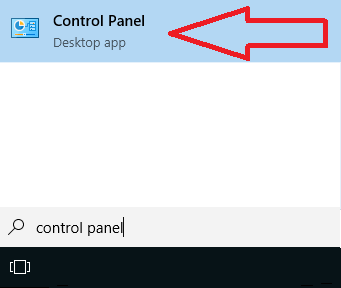
- Click on Ease of Access Centre
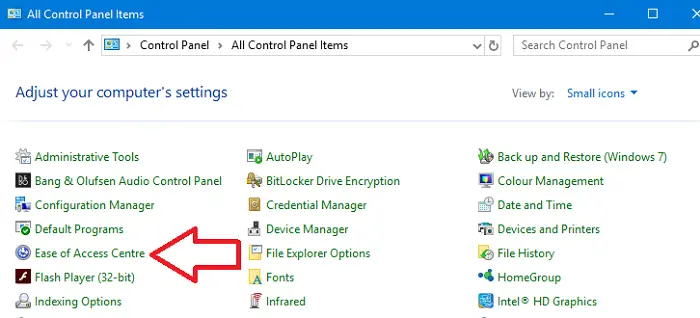
- On the next screen click on Make the computer easier to see
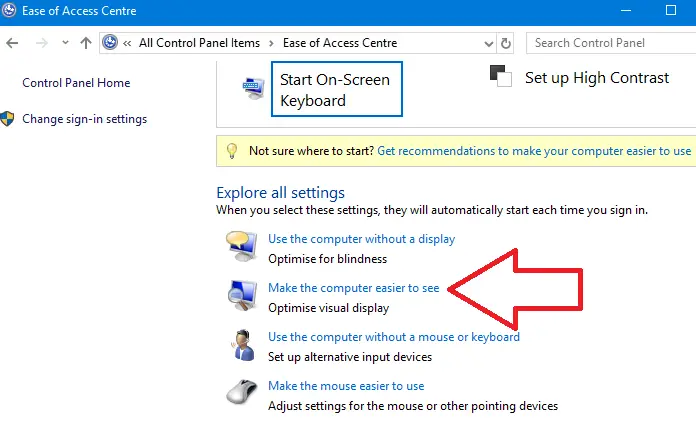
- Scroll down to the bottom of this screen and tick the box Remove background images (where available)
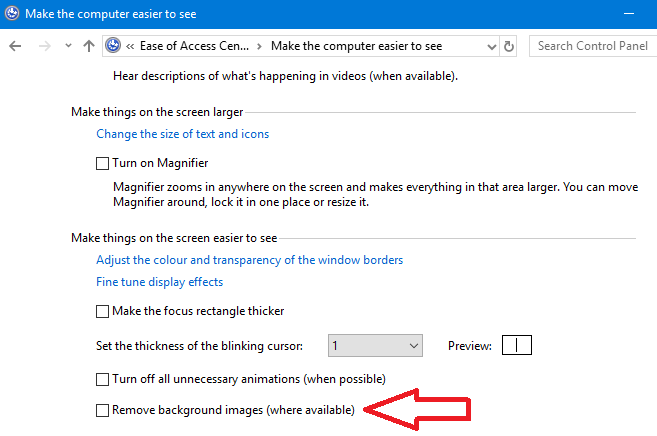
- Click OK
- Restart your machine
Windows watermark removal tool
Another tool we can use is called Download Windows Watermark Remover v2 by windowsbleu (Also known as universal watermark disabler). To use this tool follow these steps
- Download the free windows watermark remover tool from here
- Once downloaded double click on the file to open
- Click on the remove watermark button to disable the watermark from appearing
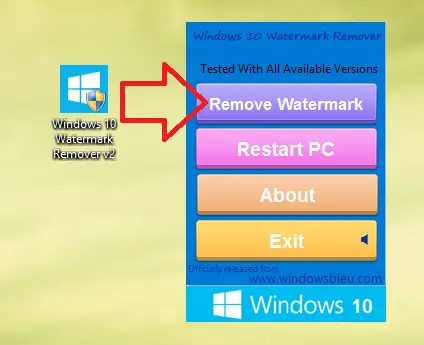
- You will now be prompted to restart your machine
- After the reboot the activation watermark should now be removed
Windows Registry Editor
To remove activate windows watermark with windows registry editor follow these steps
- Click Start and type in regedit right click and select run as administrator
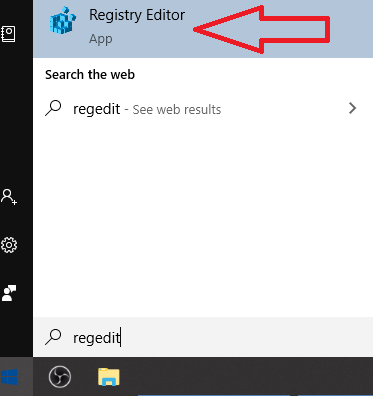
- If you are prompted by UAC click Yes
- Now browse to HKEY_CURRENT_USER > Control Panel > Desktop
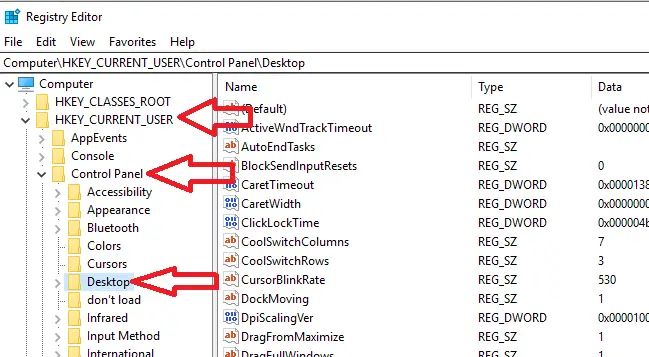
- Now scroll down to PaintDesktopVersion and double click on it.
- Select Hexadecimal is and change the Value Data to 0 Click OK
- Close down the registry editor
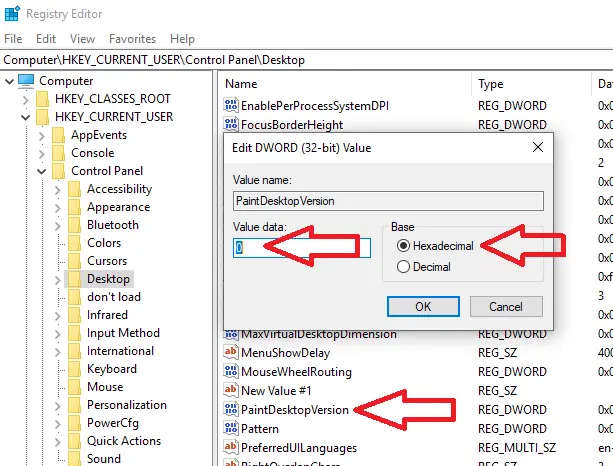
- restart your computer
- Log back in to windows
- When you log back on to the desktop the watermark should now be removed.
If this method did not work we have many other ways to remove this watermark from your machine.
how to remove activate windows watermark using cmd
If your windows 10 machine has test mode enabled this will cause the activation water mark to show. We can disable test mode via the cmd by doing the following.
- Click start and type in CMD right click and select run as administrator
- or press windows r type in CMD and hit enter
- If prompted by UAC click yes
- In the cmd window enter bcdedit -set TESTSIGNING OFF then hit enter
- If all went well you should see the text “The operation completed successfully”
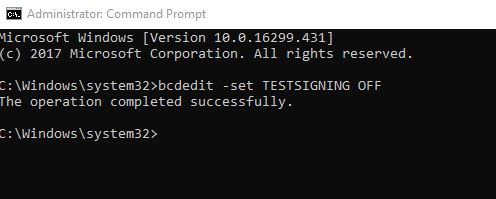
- Now restart your computer
What Is The Best Way To Remove Activate Windows Watermark?
If you are looking for the best way to remove activate windows watermark from your windows 10 machine follow the steps
You are seeing the activate windows watermark on your machine because your windows license is not activated, to remove the activate windows watermark you need to activate your version of windows.
For detailed steps on how to activate windows take a look at this guide
Frequently Asked Questions
Listed below are all the frequently asked questions on how to remove activate windows watermark from your system.
If you have a question that is not covered please send me a mail via the contact us page
You have a activate windows watermark on your system because your windows 10 operating system has not been activated. You need to activate windows 10 to enable certain features such as
Windows Defender / Security Features / Many other features
The easiest and quickest way to remove the text is to activate windows. To activate windows 10 you will need a valid product key which you can purchase from Amazon or microsoft
If you are not ready to activate windows and would like to remove or turn off the activation text I will show you how to Remove Activate Windows 10 Watermark Permanently below.
The windows 10 activate windows watermark will keep coming back if you do not activate your version of windows 10.
The best way to stop the watermark coming back is to activate your windows. You can use other methods to remove the watermark but these are usually temporary and it will appear again after you have restarted your machine.
1. Click start menu
2. Click Settings (Cog icon)
3. Search for activation
4. Click on activation, at the top it will say if your windows install is activated
The most likely reason for the activate windows water mark appearing on your machine is because your machine has lost its activation status.
If you get prompted to activate windows then something has removed the activation on your version of windows. The issue is usually because your machine has lost its connection to the windows activation servers, I recommend to wait a couple of hours then reboot your machine and the activate windows watermark should disappear.
If your version of windows is not activated and you try to play a game the activate windows watermark will show. The only way to get rid of it is to activate windows
If your windows 10 is not activated you will be limited as to what you can do in the operating system. You will not be able to customize windows features such as changing your background and screen saver as well as change colors and theme settings.

Hello, I am the owner of this site. I have 25+ years experience of IT. Check us out on the below social platforms.