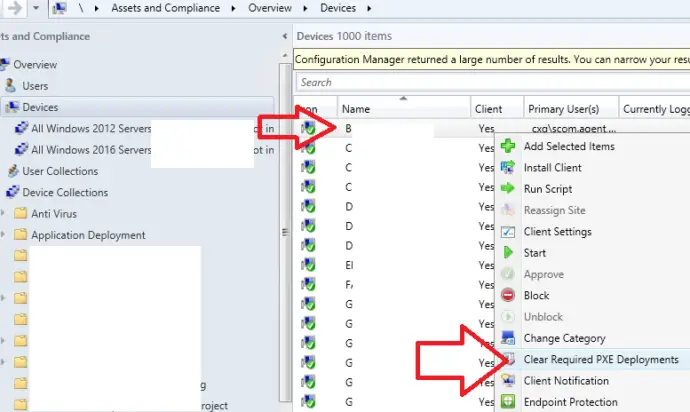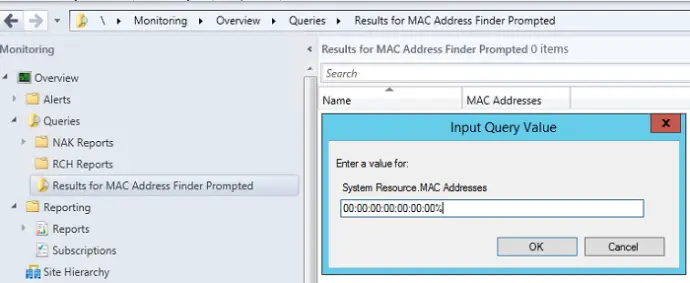In this article I will show you how to fix the error Pending Request ID 18 (And Other IDs) When PXE Booting and trying to deploy an image via SCCM.
The error you get will look like the one below.

You might be receiving other Pending Request IDs like 1,2,4,5,7,9,15,32,47,58 the solution to resolve all these errors are the same and shown below. You will also see the text
Message From Administrator: Configuration Manager is looking for policy.
Contacting Server:
TFTP Download: smsboot\x64\pxeboot.com
PXE-M0F: Exiting Intel PXE ROM
How To Fix Pending Request ID 18 When PXE Booting
To Fix Pending Request ID 18 When PXE Booting follow the below steps
Step 1 : Clear PXE Deployments
There could be an existing pending PXE deployment which is causing the error. To clear existing PXE deployments do the following
- Open config manager console
- Browse to \Assets and Compliance\Overview\Devices
- Search for your computer name
- Right click on the computer name and select “Clear Required PXE Deployments”
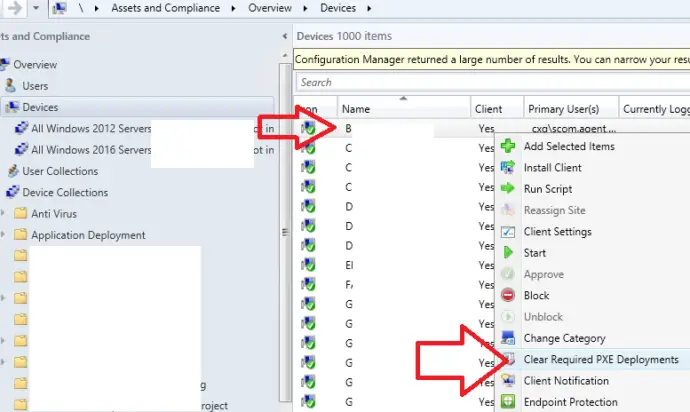
- If any deployments are found they will be listed, delete all the deployments
- Wait ten minutes
- Try to PXE boot again
Step 2 : Remove Machine From SCCM
If your task sequence is deployed to “Unknown Computers” then we will need to remove the device from SCCM completely. To do this follow these steps
- Open config manager console
- Browse to \Assets and Compliance\Overview\Devices
- Search for your computer name
- Right click on the computer name and select delete (If your computer name does not appear in the list jump to step 3)
- Wait ten minutes
- Try to PXE boot again
Step 3 : Remove MAC Address From SCCM
Some times the machine name will not be found in the SCCM console and we need to remove the machine via the MAC address. To do this follow these steps
- Open config manager console
- Browse to \Monitoring\Overview\Queries\
- Right Click on the query “Results for MAC Address Finder Prompted” Enter the MAC address (You can use % as a wild card)
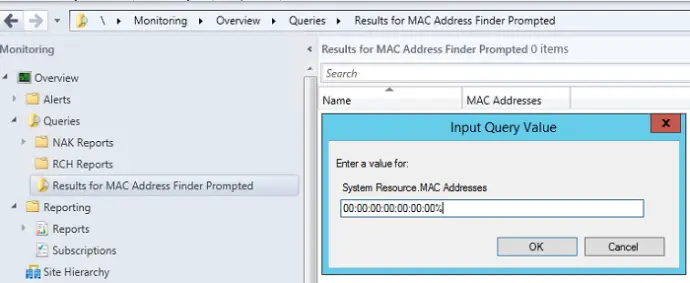
- Click OK
- Right click on the MAC address and select delete
- Wait ten minutes
- Try to PXE boot again
Step 4 : Investigate smspxe.log
If you are still unable to PXE boot and are getting the Pending Request ID 18 error we will need to check the smspxe.log file on the SCCM server to work out what is causing the issue.
To do this follow these steps
- Open the smspxe.log file on the server providing the PXE. I recommend to open the log file with cmtrace.exe
- The log file should be located at \Distribution Point\SMS_DP$\SMS\Logs \Site Server\SMS_SITENAME\Logs
- In my log I can see the following line
00:00:00:00:39:B5, 03000200-0400-0500-0006-000700080009: device is in the database. - This tells me that I need to clear the MAC address 00:00:00:00:39:B5 from the SCCM console
- If you are getting any other errors and are unsure how to fix them please post the error in a comment below and I will advise you on it
Step 5 : Restart PXE Server
It is possible that the PXE server is not working correctly and needs a reboot to sort its self out.
Step 6 : Disable Then Re-Enable PXE
We can disable then re-enable the PXE service which could also help us to fix this issue. To do this follow these steps
- Open config manager console
- Browse to \Administration\Overview\Distribution Points
- Right click on the required server and click properties
- Select the PXE tab
- Deselect the first three options
- Wait 10 minutes
- Reboot the PXE server
- Tick the three options we deselected in step 5
- Wait 10 minutes
- Reboot the PXE server
- Try to PXE boot the client again
Fixing Specific Error IDs
How To Fix Pending Request ID 1? To fix pending Request ID 1 you will need to first Clear PXE Deployments from the SCCM console, then remove the device from \Assets and Compliance\Overview\Devices as well as making sure the MAC address has been removed from the console
How To Fix Pending Request ID 2? To fix pending Request ID 2 you will need to first Clear PXE Deployments from the SCCM console, then remove the device from \Assets and Compliance\Overview\Devices as well as making sure the MAC address has been removed from the console
How To Fix Pending Request ID 4? To fix pending Request ID 4 you will need to first Clear PXE Deployments from the SCCM console, then remove the device from \Assets and Compliance\Overview\Devices as well as making sure the MAC address has been removed from the console
How To Fix Pending Request ID 5? To fix pending Request ID 5 you will need to first Clear PXE Deployments from the SCCM console, then remove the device from \Assets and Compliance\Overview\Devices as well as making sure the MAC address has been removed from the console
How To Fix Pending Request ID 7? To fix pending Request ID 7 you will need to first Clear PXE Deployments from the SCCM console, then remove the device from \Assets and Compliance\Overview\Devices as well as making sure the MAC address has been removed from the console
How To Fix Pending Request ID 9? To fix pending Request ID 9 you will need to first Clear PXE Deployments from the SCCM console, then remove the device from \Assets and Compliance\Overview\Devices as well as making sure the MAC address has been removed from the console
How To Fix Pending Request ID 15? To fix pending Request ID 15 you will need to first Clear PXE Deployments from the SCCM console, then remove the device from \Assets and Compliance\Overview\Devices as well as making sure the MAC address has been removed from the console
How To Fix Pending Request ID 32? To fix pending Request ID 32 you will need to first Clear PXE Deployments from the SCCM console, then remove the device from \Assets and Compliance\Overview\Devices as well as making sure the MAC address has been removed from the console
How To Fix Pending Request ID 47? To fix pending Request ID 47 you will need to first Clear PXE Deployments from the SCCM console, then remove the device from \Assets and Compliance\Overview\Devices as well as making sure the MAC address has been removed from the console
How To Fix Pending Request ID 58? To fix pending Request ID 58 you will need to first Clear PXE Deployments from the SCCM console, then remove the device from \Assets and Compliance\Overview\Devices as well as making sure the MAC address has been removed from the console

Hello, I am the owner of this site. I have 25+ years experience of IT. Check us out on the below social platforms.