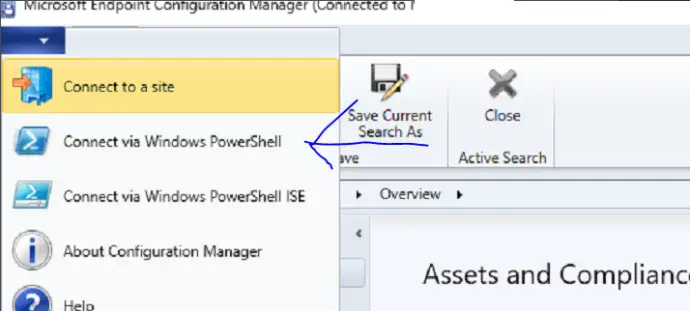Today I tried to install a new SCCM Primary Server on a server that had previously been used as an SCCM distribution point. Whilst the distribution point role had been un-installed it was still detected when the SCCM install ran the Prerequisite check
I got the following error “existing configuration manager server components on site server” on the prerequisite check
A site server or site system role is already installed on the computer selected for site server installation. Remove the site or system role from the computer, or select another computer for site server installation

The distribution point role had already been remoted in the GUI by performing the following steps
- Open SCCM console
- Browse to \Administration\Overview\Site Configuration\Servers and Site System Roles
- Right Click on the Distribution Point you want to uninstall and Select Remove
- Click Yes to confirm removal of the distribution point role
- Wait 30 minutes
- Restart the machine
Full guide here
After performing the above steps there were still left over files and registry entrys which caused the sccm prerequisite check to fail.
Troubleshooting The Found role:SMS Distribution Point Error
To troubleshoot sccm prerequisite check failures open the C:\ConfigMgrPrereq.log log file. In this log file I saw
INFO: Found role:SMS Distribution Point (Followed by)
ERROR: Site componant have already been installed on this machine, cannot install site server.
Existing Configuration Manager server components on site server; Error; A site server or site system role is already installed on the computer selected for site server installation. Remove the site or site system role from the computer, or select another computer for site server installation.

How To Fix The SCCM Prerequisite Failed : Found role:SMS Distribution Point
To fix the SCCM Prerequisite Failed : Found role:SMS Distribution Point follow these steps
Step 1 : Uninstall Distribution Point Role Via Powershell
- Log on to your SCCM Primary site server
- Open powershell via the SCCM console
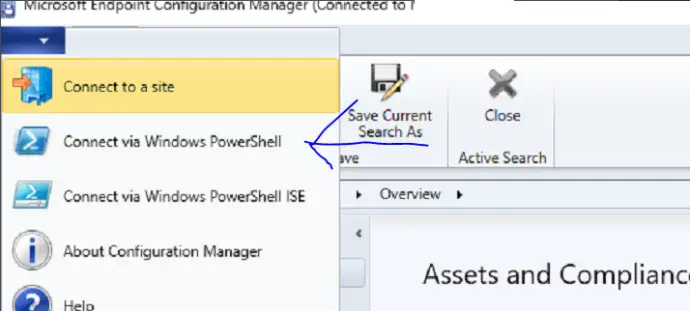
- Run the command Get-CMDistributionPoint -SiteSystemServerName “%SERVERNAME%” | Remove-CMDistributionPoint -Force
- Wait 30 minutes
- Restart the server
Step 2 – Remove Registry Entry’s
The uninstall process left behind two registry entrys that needed deleting. Remove the below registry entry’s from your system
HKEY_LOCAL_MACHINE\Software\Microsoft\SMS\DP

HKEY_LOCAL_MACHINE\Software\Microsoft\System Center Configuration Manager\

Step 3 – Remove SCCM Files
Next we need to remove the files SCCM leave behind.
Browse the root of all of your drives and manually remove any folders that start with SMS

Now restart your machine
Step 4 – Re-Run The Prerequisite Check
After the above steps have been completed re run the SCCM install again, at the prerequisite check it should now pass as shown below

If it does fail again check the C:\ConfigMgrPrereq.log log file for more information.

Hello, I am the owner of this site. I have 25+ years experience of IT. Check us out on the below social platforms.