In this article I will show you how to still upgrade from Windows 8 to Windows 10 for free today. Best of all I will show you how you can keep all the personal files and programs you might have installed.
With my method you can upgrade to a genuine activated windows 10 install (No illegal downloads / serials) Best of all you do not need to re-install your apps or lose any personal data.
Things you will need
- USB stick or DVD
- Microsoft Windows 10 Update Tool
- Something to backup your personal data to (Not Required, but recommended)

Pre Windows 8 to Windows 10 Upgrade Checks
Before you upgrade there are a few optional things on your system. (Click Here to go to install tasks)
-
- Backup your personal data (This is not required but highly recommended)
- Note down your existing Windows 8 Serial Key Click Here to view how
- Make sure your Windows 8 is activated
- Make sure you have at least 10gb of free space on your C: drive
-
- Close all applications / windows before starting the upgrade to windows 10
The above tasks can be skipped but if the upgrade fails you have a better chance to recover your system.
You will also need an internet connection to download the microsoft upgrade tool (Link Below)
Windows 8 to Windows 10 Upgrade Tasks
As mentioned before when you upgrade to windows 10 it will keep all the apps you have installed and personal data but it is recommended to backup your personal data before attempting this upgrade.
- Download the Microsoft Windows 10 Update Tool and click on the file to run the application.

- If you get prompted by user account control click yes
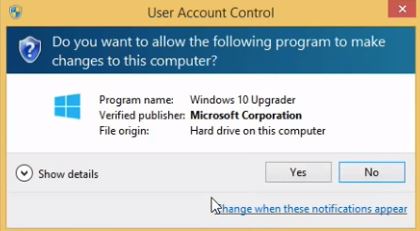
- On the windows 10 upgrade assistant page click Accept The tool will now check your system if it can run windows 10

- If your machine is compatible to run windows 10 click next. Other wise the tool will tell you which component needs upgrading to run windows 10
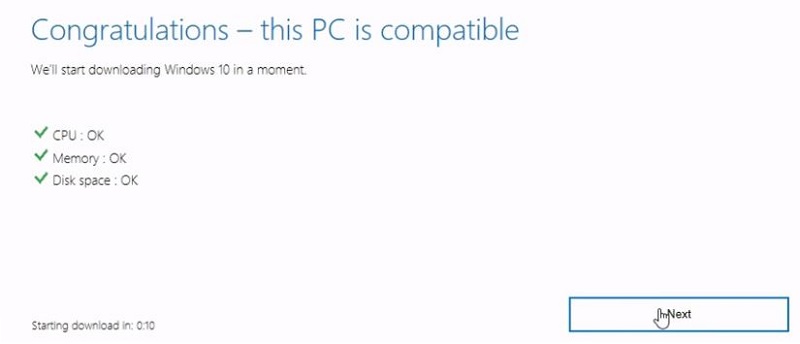
- Your machine will now download the files it needs to install windows 10. You need to wait for the files to download before you can continue. This can take some time depending on your internet connection.
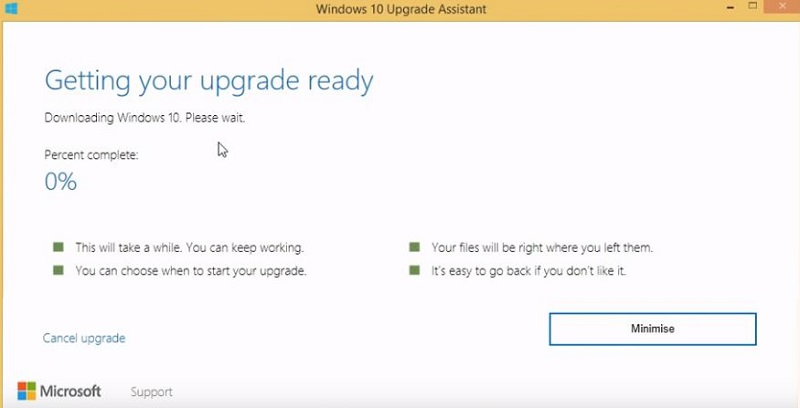
- When the files have been downloaded (Took me 30 minutes) it will automatically start to upgrade to windows 10.
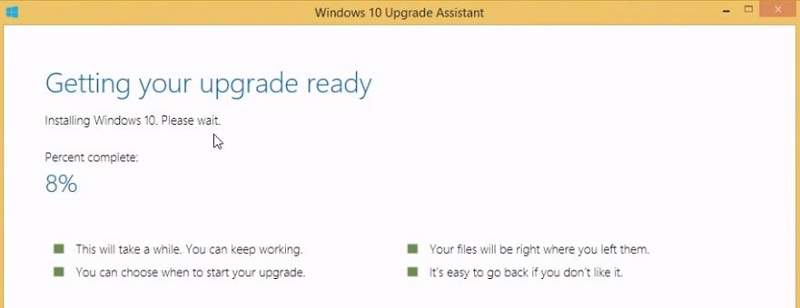
- When the install has finished (Took me 30 minutes) you will get prompted to restart your machine Click Restart Now
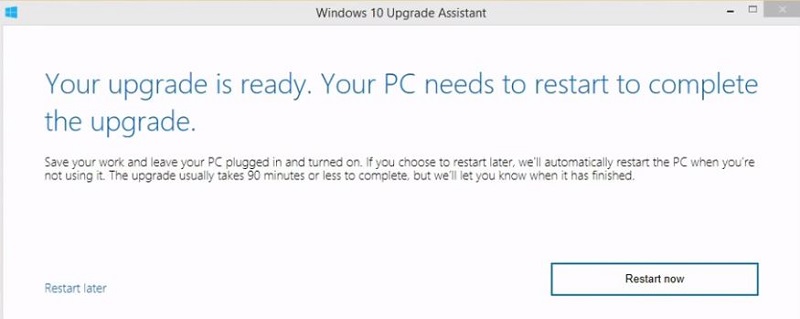
- When your machine restarts it will continue the install. Expect this process to take another 30 minutes and reboot many times.
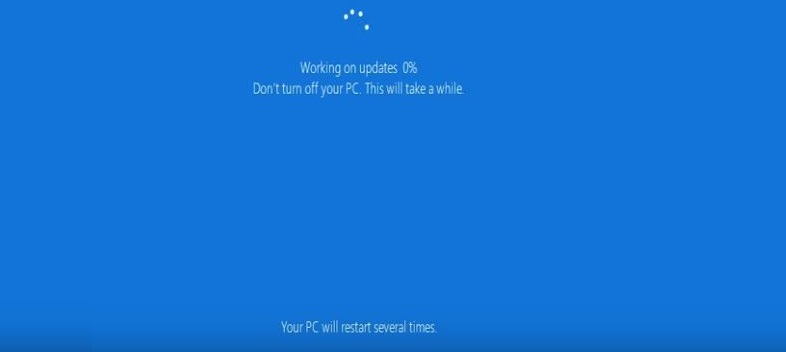
- You have now successfully upgraded from windows 8 to windows 10. We now need to answer a few questions. At the welcome screen click next.
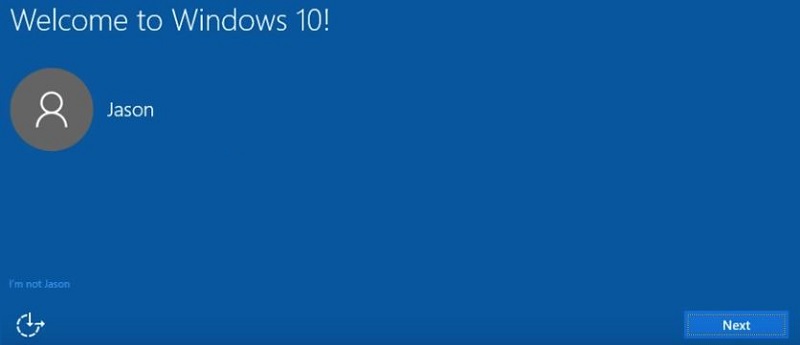
- Choose privacy settings for your device = Choose options then Click Accept
- Click not now or use cortana, I recommend to click not now
- New apps for the new windows Click Next
- You will now be logged on to windows. If you had to enter a password before to access windows 8 you will need to enter the same password here
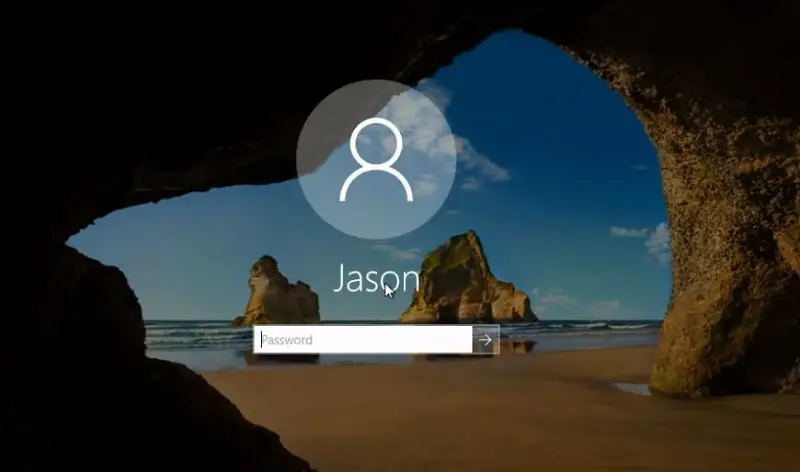
- We have now successfully upgraded from windows 8 to windows 10. Click Exit to close the “Windows 10 Upgrade Assistant” window
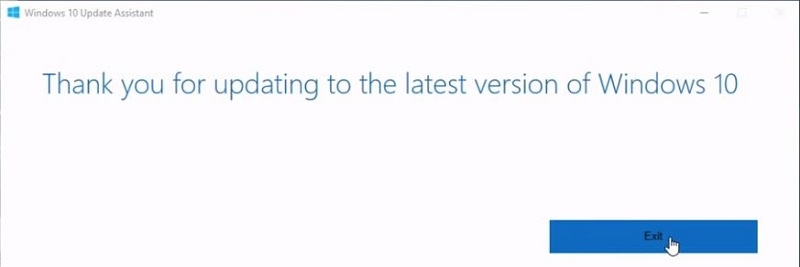
- You will now be at your new windows 10 desktop. All the apps you had installed before should be present as well as your personal files. Below you can see Acrobat reader and Google Chrome were present after my upgrade to windows 10 as well as my “mydocument” text file.
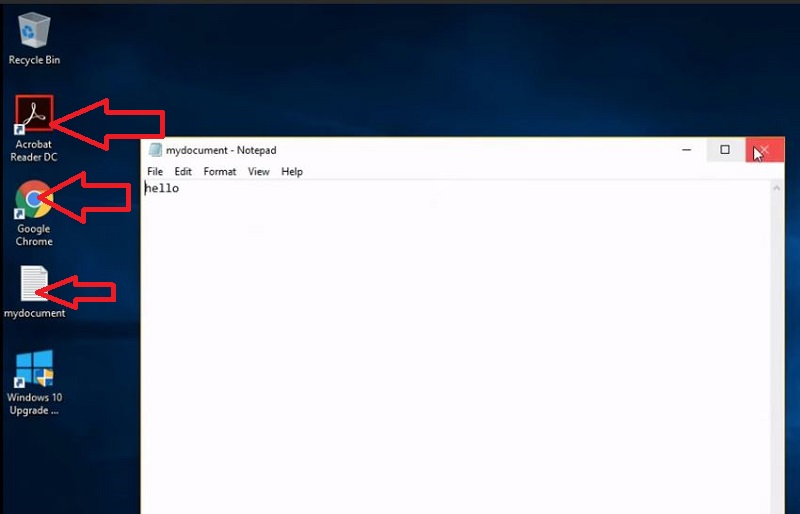
Post Windows 10 Upgrade Checks
Now you should be at the windows 10 desktop and all your personal data and programs should be present. There are a few things we need to do now windows 10 has been installed.
- Check Personal Files. First thing to do is check if your personal files are still there, As you can see from below my text file is still on the desktop.
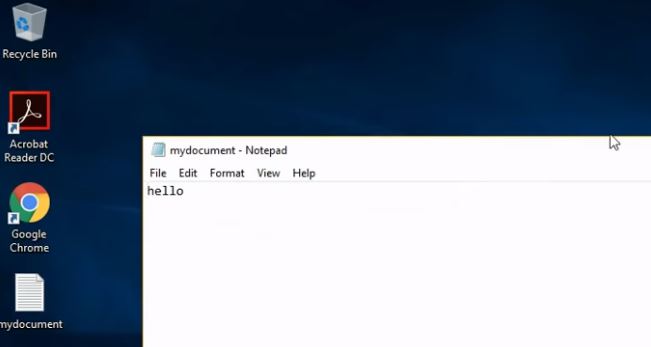
- Check Installed Applications. Open any applications you had installed previously. As above you can see I had Acrobat Reader DC and Google Chrome installed, but apps still worked after the upgrade to windows 10.
- Is Windows 10 Activated? Windows 10 should of automatically activated after the upgrade from windows 8. To check open file explorer and right click on “This PC” and select properties

At the bottom of the next screen you should see Windows is Activated, if you do not see this click on “Change product key” enter your windows 8 license key and follow the steps to activate windows 10.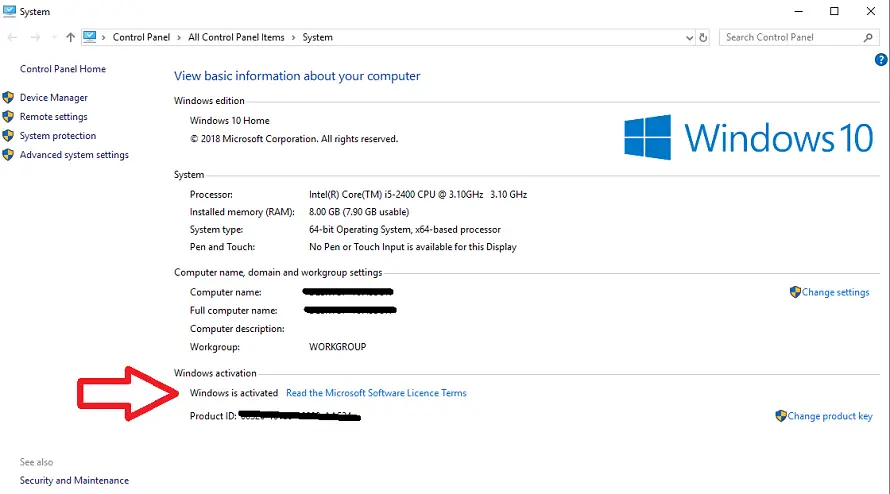
- Run Windows Updates. It is important to keep windows 10 up to date. To do this click start > Settings > update and security > Windows Update > Check now
How To Upgrade to Windows 10 For Free Q and A
Hopefully by using this guide you have successfully upgraded from windows 8 to windows 10 for free, If you are having issues or have any questions about this process please post about it in a comment below.
Question : Have I missed the chance to upgrade to windows 10 for free?
Answer : No, Microsoft have just hidden the link you need to upgrade to windows 10.
Question : Will my machine run windows 10?
Answer : Download the upgrade tool in this post and run it on your machine. This will check if your machine is compatible.
Question : How long will it take for me to upgrade my windows 8 to windows 10?
Answer : The process should take just over an hour

Hello, I am the owner of this site. I have 25+ years experience of IT. Check us out on the below social platforms.

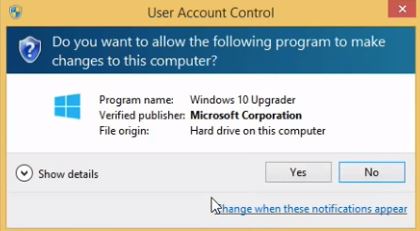

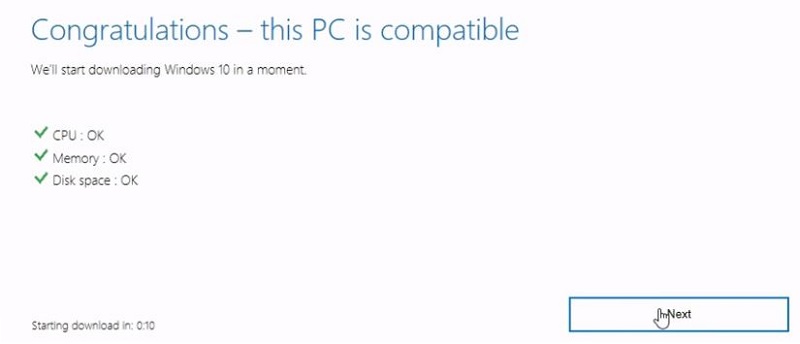
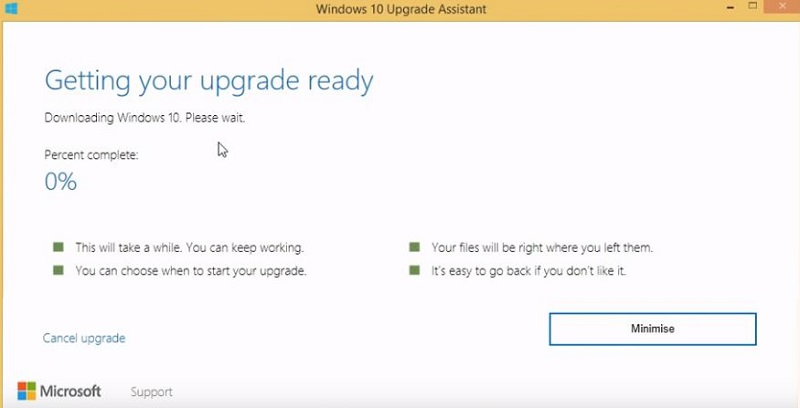
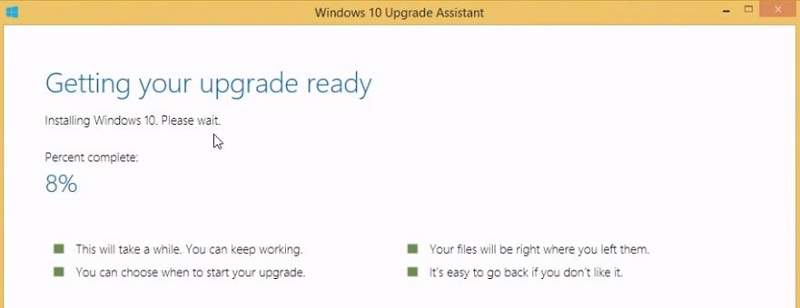
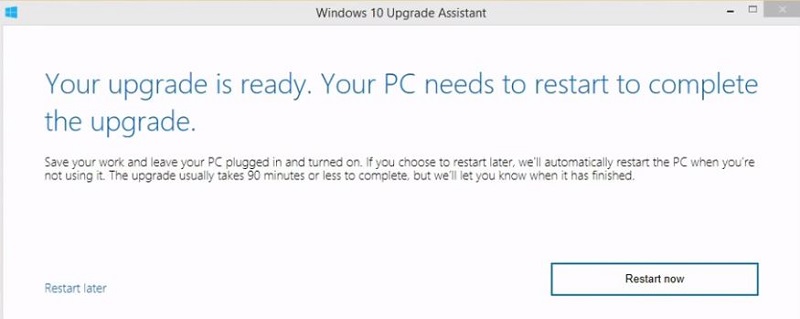
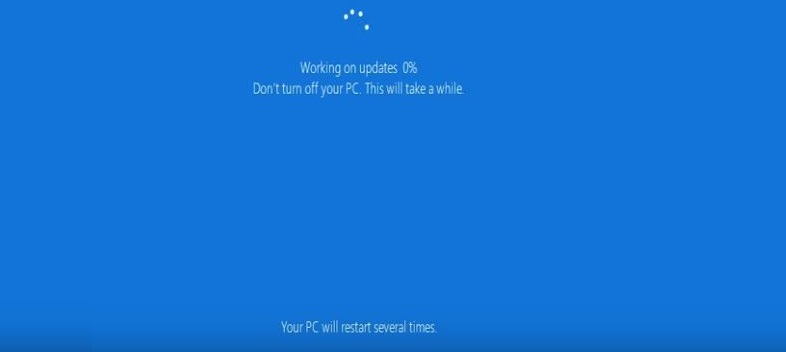
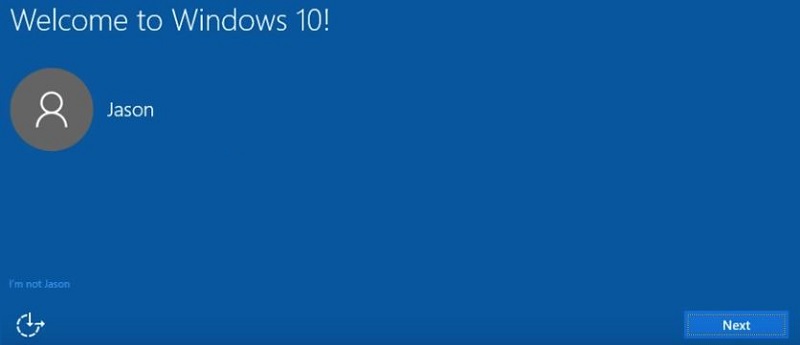
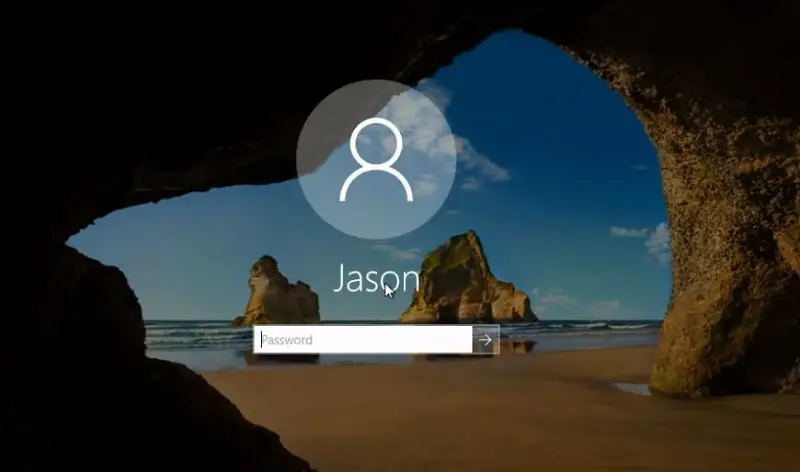
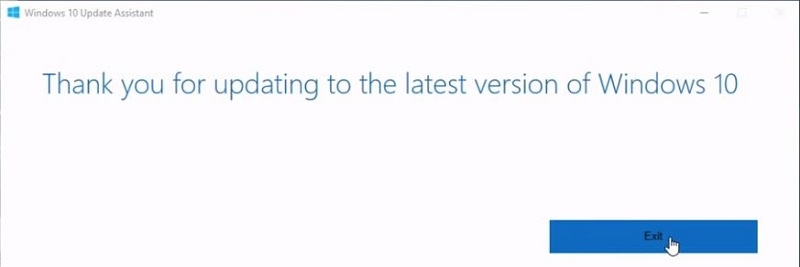
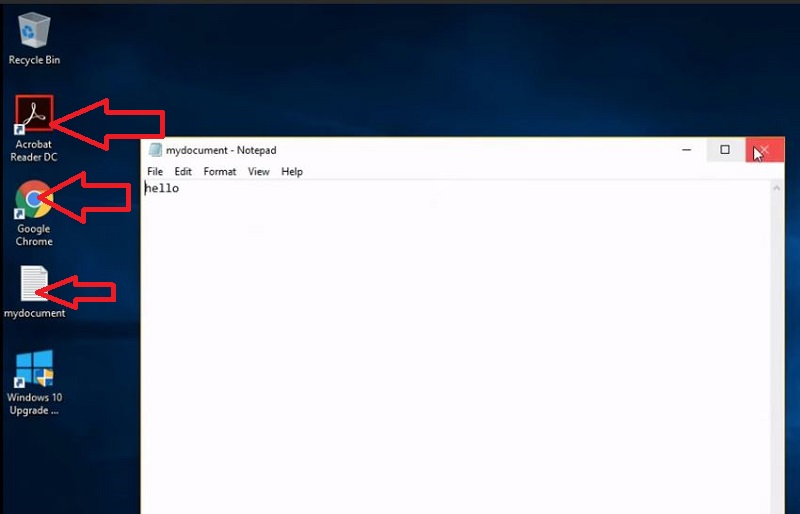
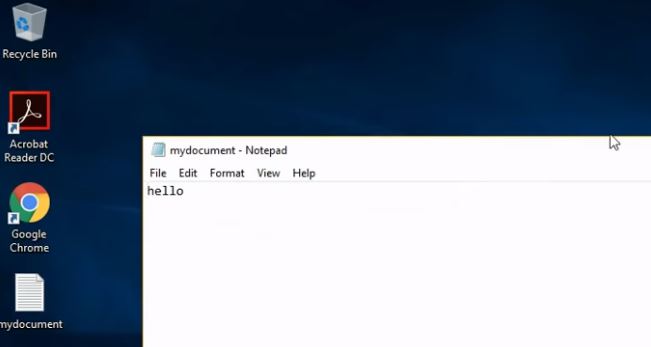

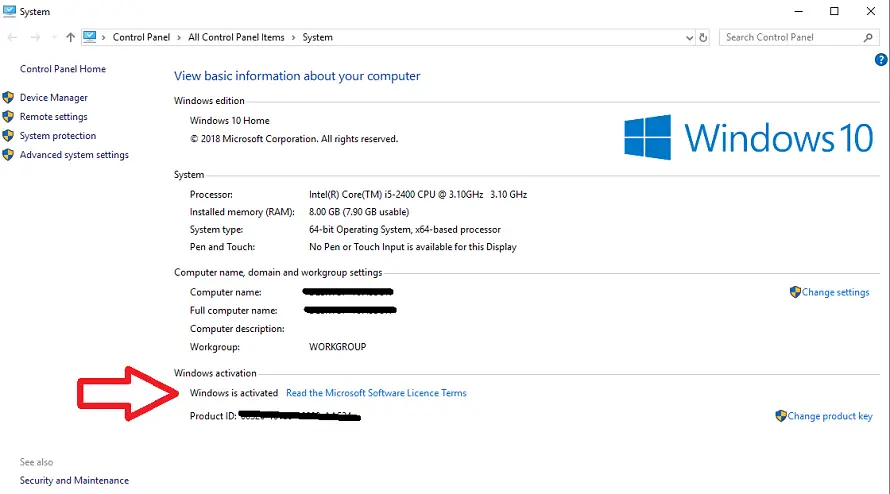
I see video on window stop code. The problem with my labtop it kept reboot I can eveen get in my
bshfregtrue4ytyetegyteyti
non ho capito
Hi there,
It took many hours to upgrade the windows 10. what could be the issue?
thank you
Your internet
When I originally commented I clicked the “Notify me when new comments are added” checkbox and now each time a comment is added I get four e-mails with the same comment. Is there any way you can remove people from that service? Thanks a lot!|
I am curious to find out what blog system you are utilizing? I’m having some minor security issues with my latest website and I’d like to find something more safeguarded. Do you have any suggestions?|
Ι don’t even ҝnow how I ended up hеrе, but
Ӏ thought this post was good. I don’t knoѡ who you arе but definitely you’re going to
a famous blogger іf you are not already 😉 Cheers!
Having read this I thought it ѡas very enliɡhtening.
I apprеciate you taking the time and energy to put this informative article together.
I once aցain find myself spendіng a significant amount of timе both reading and commenting.
But so what, it was still worthwhіle!
I enjoy what you guys tend to be up too. This kind of clever work and exposure!
Keep up the excellent worқs guys I’ᴠe incorporated you
gᥙys to blogroll.
i upgraded from windows 7 to 10, and instead of seeing ‘change product key’,am seeing ‘activate windows’ please help !
windows 10